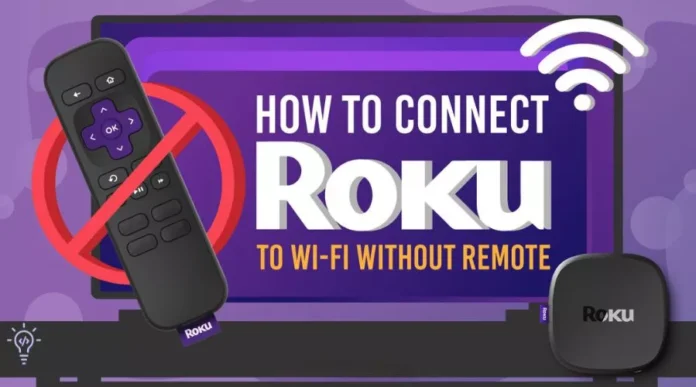Looking to Connect Your Roku to Wi-Fi Without Remote? Find out the clever tricks to a smooth setting with this thorough guide. You no longer have to depend on a remote; this lesson shows you a new way to get wireless harmony.
In a world where everything is connected, learning the Roku-Wi-Fi handshake without a remote is an excellent example of how intelligent people are today. Thanks to our step-by-step guide, even if you’re not very tech-savvy, you can understand how network integration and gadget communication work.
Want to stream Peace but need a standard controller? Don’t worry because our guide will help you find other ways to take control. From voice-activated helpers to smartphone apps, we look at cutting-edge ways to make life easier.
In a hurry? Check out my new post on Roku Streambar | Elite Review
Stable signals are the key to nonstop streaming, and this guide will help you keep up with the details of frequency tuning. Learn more about Wi-Fi standards and how to use advanced methods to make your connection more stable.
Embrace the future of setting up entertainment with our innovative way to connect Roku to Wi-Fi. No TV guide? No big deal. Let us give you the tools you need to build a symphony of connections that will change how you interact with digital content. Today, step up your streaming game.
If you lose your Roku remote or it stops working, you can’t handle your streaming device anymore. But there is also some good news. With the official Roku app on your phone, you can handle the features of your device, like connecting it to a Wi-Fi network.
Start by making a Wi-Fi hotspot with the same name as the network your Roku was linked to on your device. Then, Roku connects instantly to your hotspot, and you can control your device with the Roku app on your iPhone (iOS) or Android phone.
If your Roku is already joined to a wireless network, you can use the Roku app on your phone to control it. We’ll show you how to do this below.
Connect Your Roku to Wi-Fi Without Remote Using a Wireless Hotspot
Without a remote, you’ll need at least two smartphones, one phone, and one computer to connect your Roku to Wi-Fi. You’ll turn one of your phones or computers into a Wi-Fi hotspot and then use the other phone to handle the Roku device.
Step 1: Create a Wi-Fi Hotspot on Your Phone or Computer
The first step is to set up and turn on your iPhone, Android, Windows, or Mac device’s Wi-Fi connection. Make sure your hotspot has the same network name and password as the network your Roku was connected to before.
Turn On Wi-Fi Hotspot on an iPhone:
- Open your iPhone’s Settings and go to General > About > Name.
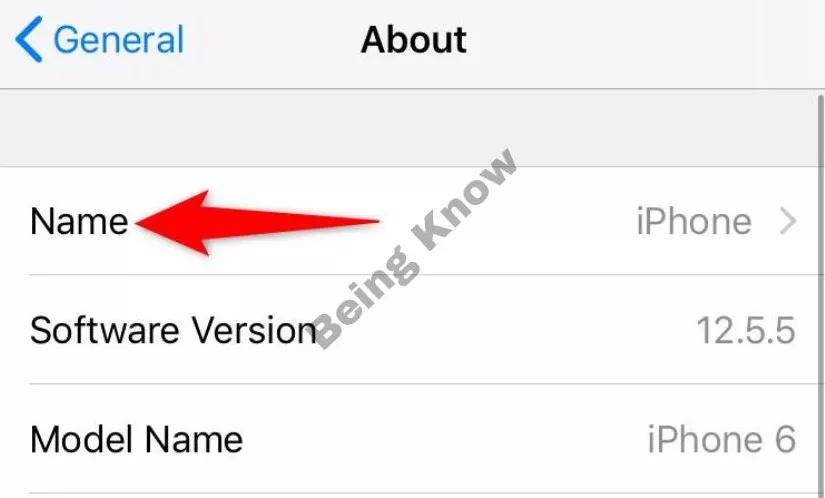
- Type a name for your wireless network.
- Go to Settings > Personal Hotspot and turn the Allow Others to Join switch on.
- Tap Wi-Fi Password and type in a password for your hotspot.
Enable Wi-Fi Hotspot on an Android Mobile Phone:
- Open Settings and go to Wi-Fi & Network > Hotspot & connection > Wi-Fi hotspot.
- Tap “Hotspot name” and give your Wi-Fi hotspot a name.
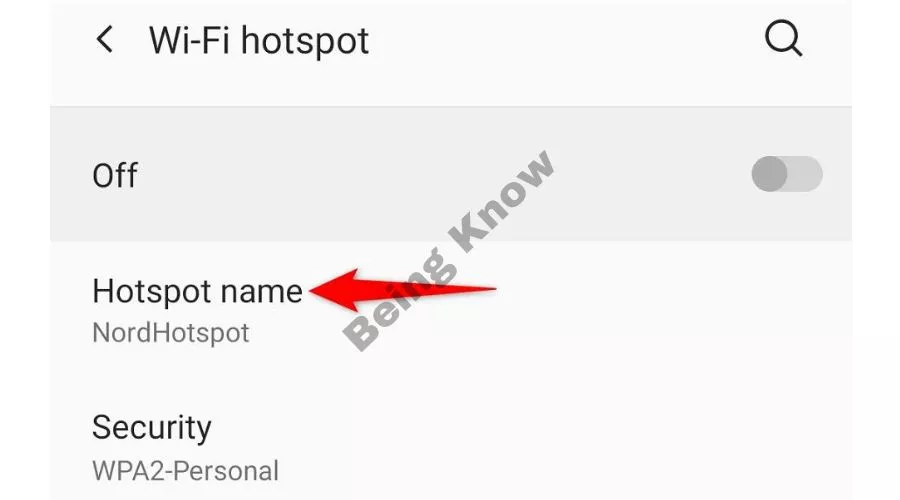
- Choose Hotspot password and type in a password.
- Flip the switch at the top of the screen on.
Activate Wi-Fi Hotspot on Windows:
- Press Windows + I to open Settings.
- In Settings, go to Network & Internet and then Mobile hotspot.
- On the right, click Edit.
- Give the name and password for your hotspot. Then click on Save.
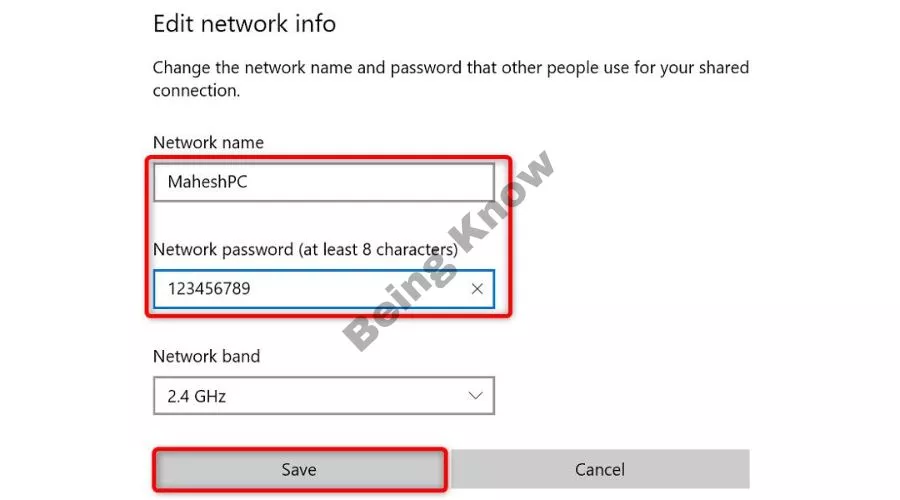
- Flip the switch at the top of the screen on.
Turn On Mac’s Hotspot:
- Go to the Apple menu, click System Preferences, and then click Sharing to turn on Internet Sharing.
- Choose where you want to share your internet connection from in the drop-down menu on the right.
- Use the To computer using menu to turn on Wi-Fi.
- Set up the hotspot on your Mac.
Your Roku should find your Wi-Fi hotspot and connect to it.
Step 2: Connect Your iPhone or Android Phone to Your Wi-Fi Hotspot
Now that you’ve set up a Wi-Fi hotspot and connected your Roku to it, you can use the Roku app on your other iPhone or Android phone by connecting it to the same hotspot.
Connect an iPhone to a Wi-Fi Hotspot:
- Start the app called “Settings” on your iPhone.
- Go to Settings and choose Wi-Fi.
- Pick your favorite place from the list.
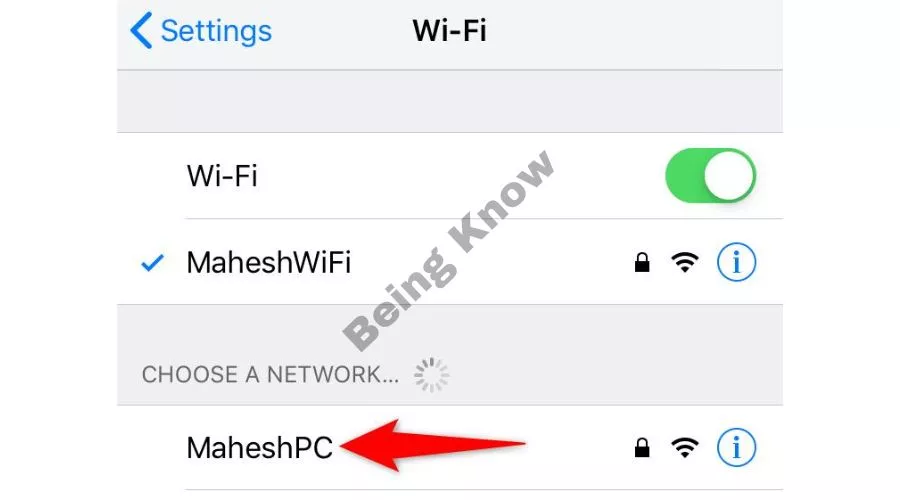
- Enter the password for your network to make the link.
Connect an Android Phone to a Wi-Fi Hotspot:
- Go to Settings, then Wi-Fi & Network, then Wi-Fi.
- Choose the Wi-Fi location that your Roku is connected to.
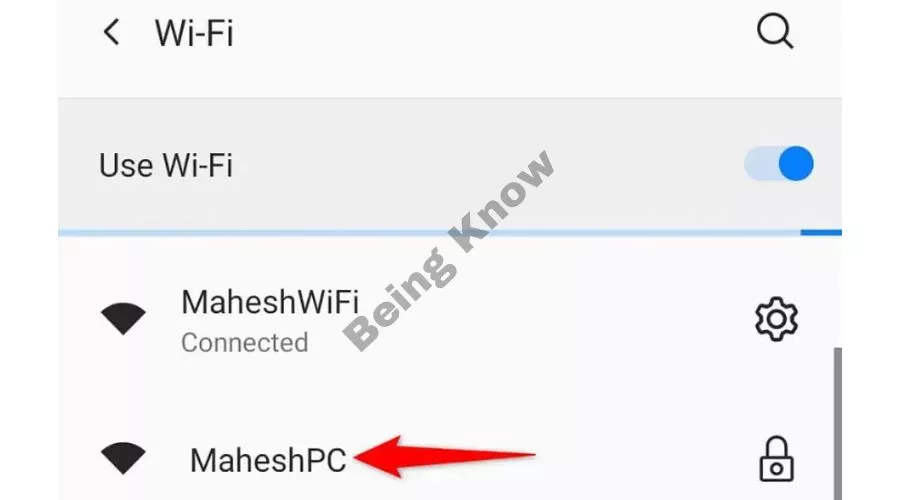
- Type in the passphrase for the hotspot.
Step 3: Download and Use the Roku Mobile App to Manage Your Streaming Device
Now that your phone and Roku are on the same Wi-Fi network, you can handle your device with the Roku app.
Get the Roku App on an iPhone:
- Use your iPhone to open the App Store.
- Look for Roku and tap it.
- Pick out Get to the app store to get it.
Download the Roku App on an Android Phone:
- On your phone, open the Google Play Store.
- Find Roku and click on it.
- To install the app, tap “Install.”
Once you’ve downloaded the Roku app, you can control your Roku device. Both iPhone and Android follow the same steps.
- Start up the Roku app on your phone that you just loaded.
- Pass through the different welcome screens to get to the main page.
- On the main screen of the app, you can choose your Roku device.
- Click on Remote to use the app’s virtual remote tool.
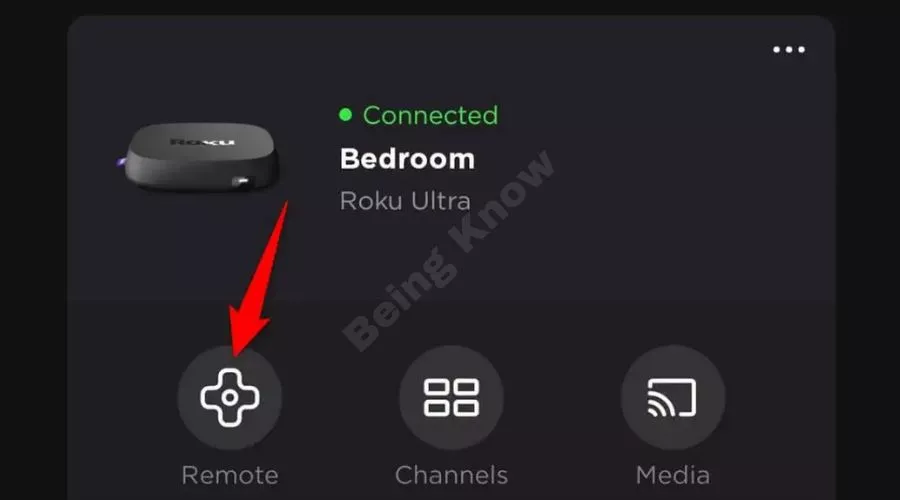
- Using your Roku virtual remote, go to Home Screen > Settings > Network > Set up connection > Wireless.
- Choose your primary Wi-Fi network from the list, enter the password, and click Connect.
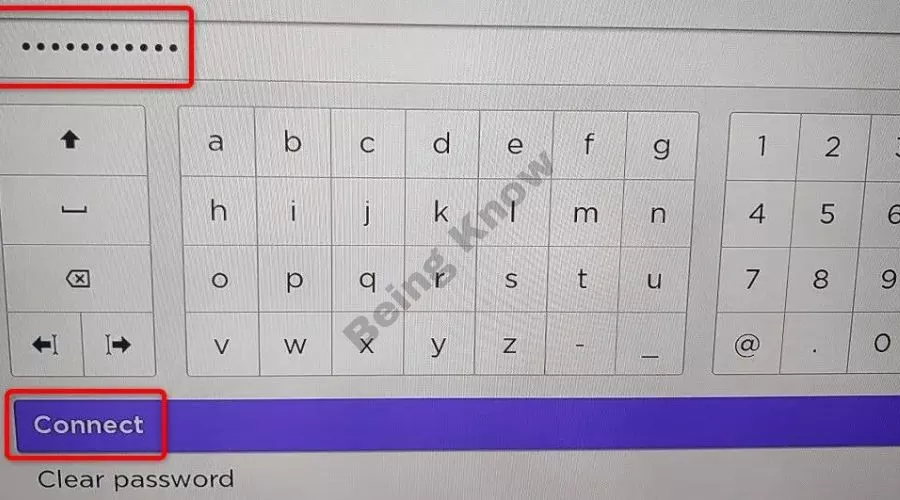
Your leading Wi-Fi network is now connected to your Roku. Your Roku has changed to a different network, so your mobile app has stopped working. The app will work again if you connect your phone to the same Wi-Fi network as your Roku.
You can use a wired link if you can’t get your Roku to connect to a Wi-Fi network. You can connect your Roku to the internet with an Ethernet port of many types.
Control Roku’s Functions Using the Roku Mobile App on Your Phone
If your Roku remote doesn’t work, but your Roku device is still linked to a Wi-Fi network, you can control your streaming device with the Roku app on your iPhone or Android phone. This way, you don’t have to set up a Wi-Fi hotspot.
Connect your phone to the same Wi-Fi network as your Roku as your first step. Then, get the Roku app for your iPhone or Android phone and put it on your phone.
Once you’ve done that, open the Roku app, choose your device, and you should be able to use the app to control many of your Roku features. Using the app, you can connect your Roku to any wifi network you want.
You Don’t Need a Remote to Connect Roku to a Wi-Fi Network
It is not necessary to have a remote to handle your Roku device; nevertheless, having one makes it much simpler to connect your Roku to a Wi-Fi network. A Wi-Fi hotspot can be created, and the Roku mobile app can replace the traditional remote control.
We hope that the instruction that was just shown to you will assist you in connecting your device to a wireless network so that you may access all of your preferred streaming services, such as YouTube and Apple TV.
Conclusion
When you connect your Roku to Wi-Fi without a remote, you open up a whole new world of options in the big picture of modern technology. We are on the verge of a digital change as we move away from the traditional and into the avant-garde.
With each step we’ve taken, from figuring out different control paradigms to figuring out how network convergence works, we’ve seen innovation and convenience come together. The traditional link of the remote has been replaced by a symphony of gestures and voice orders, echoing the rhythm of progress.
As we dug deeper, it became clear that the conference on signal fortification was the key to a world where streaming never stops. From the mysterious details of frequency modulation to the beautiful art of protocol orchestration, we’ve looked at what makes the connection between a device and a server so strong.
As our trip through the labyrinthine landscape of connection ends, it becomes clear that what was once a mystery has become a melody of interactions that work well together. Our Roku-Wi-Fi journey has shown us the way forward and given us the confidence to steer through the waves of innovation.
The combination of technological skill and user freedom has allowed us to go where no one has gone before and turn the ordinary into the extraordinary. As we stand where the past and the future meet, we welcome change because the end of this journey is not the end but the start of a new one.
FAQs
Can you connect Roku to Wi-Fi without remote?
You can connect a Roku to Wi-Fi without a remote using the Roku mobile app or web extension. Your Roku and the other device must be on the same network for the virtual remote to work. To do this, you need to connect your Roku to Wi-Fi. If you don’t have Wi-Fi, you’ll need Ethernet.
How do I connect my TV to Wi-Fi without remote?
All you have to do is plug the USB keyboard or mouse into a port on your TV. Once connected, use the arrow keys, enter button, and other key commands to move through the menu choices. You’ll be able to quickly find the network settings and easily connect your TV to Wi-Fi.
Is there a universal remote for Roku?
The SofaBaton R2 remote is a universal, customizable, IR-enabled remote for the Roku streaming player.
Why won’t my Roku connect to my Wi-Fi?
The most popular ways to fix this problem are to check your internet connection, reset your modem, move your Roku closer to your router or modem, or hardwire your Roku with an ethernet cable.
Does Roku have its own Wi-Fi?
How do I find my Direct Roku wifi passphrase? The wireless remote instantly links up with the Roku. You don’t need a unique password. Instead, you’ll need to use the password for your network to connect it to your wifi. Since the Direct Roku wifi is not a network, it doesn’t have a link to the internet.