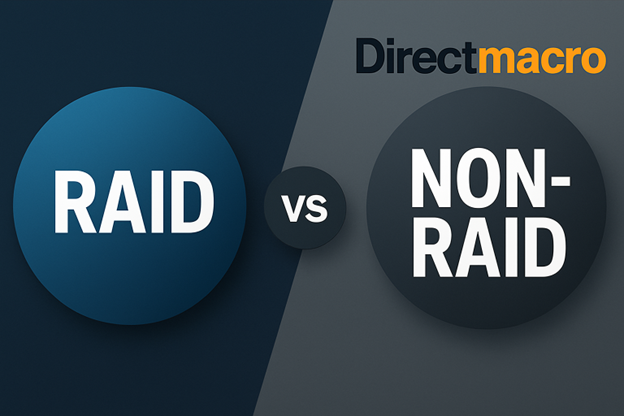The hidden cost of selecting the incorrect storage configuration can be devastating, as an eye-catching statistic suggests that 73% of companies that lose data for 24 hours or more go out of business. Data is the lifeblood of modern businesses, and simply plugging in a hard drive is frequently insufficient.
This guide cuts through the complexities of RAID vs. non-RAID storage, providing clear answers about storage redundancy and performance. It’s a must-read for IT professionals, small business owners, and serious home users looking to protect their valuable data. We will look at the risks of non-RAID drive failure and provide a quick decision flowchart preview at the end to help you make your storage solution decision.
Understanding Storage Architecture Fundamentals
To make an informed decision between RAID vs. non-RAID storage, you must first understand how data lives on storage devices, as well as the potentially catastrophic consequences of a failed drive. This foundational section explains the critical role of fault tolerance in a storage system.
1. How Hard Drives Store Data (HDD vs SSD Basics)
Hard Disk Drives (HDD) are mechanical, slower, and more susceptible to physical shock because they store data magnetically on spinning platters accessed by a moving read/write head. Solid State Drives (SSD) use non-volatile NAND flash memory chips with no moving parts, which provide significantly better storage performance (read speed/write speed) and reliability, albeit at a higher price.
2. What Happens When a Drive Fails?
In a single-disk (non-RAID) storage configuration, a drive failure creates a single point of failure, the immediate and complete data loss of all data on that drive, necessitating costly and time-consuming data recovery or backup restoration. Guaranteed downtime.
3. The Concept of Redundancy in Computing
The primary distinction between RAID and non-RAID is storage redundancy versus lack thereof. Redundancy refers to having duplicate components or data. In storage, it is the practice of storing the same data multiple times (such as disk mirroring) or using calculated data (such as parity in RAID) across multiple disks to ensure that data is accessible even if one or more physical drives fail.
4. Why Does Storage Architecture Matter for Different Users?
For home users storing non-critical media, non-RAID’s single disk simplicity may be sufficient. However, for a small business running a database or an enterprise with 24/7 operations, the guaranteed fault tolerance and performance of an appropriate RAID level become critical in reducing the cost of downtime and the risk of data loss.
What is RAID? Full RAID Definition and History
The term RAID is synonymous with modern, dependable, and high-performance storage. Understanding its storage architecture is critical to maximizing its benefits. RAID, which originally stood for Redundant Array of Inexpensive Disks, was defined in 1987 at UC Berkeley. To reflect today’s drive costs, the concept has evolved to mean Redundant Array of Independent Disks. RAID was revolutionary because it enabled multiple disks to function as a single, high-capacity, and more reliable unit with built-in storage redundancy, challenging the use of expensive, single-disk solutions.
How RAID Works: Technical Breakdown
RAID’s ability to protect data and increase speed is based on three main techniques: disk striping, disk mirroring, and parity. The basic mechanics of RAID involve distributing data across multiple physical disks to improve performance, redundancy, or both.
1. Striping Explained with Visuals
Striping (as used in RAID 0) divides data into segments and writes them to all of the drives in the disk array at once. This significantly improves storage performance while providing zero redundancy.
2. Mirroring Mechanism
Mirroring (as used in RAID 1) writes identical copies of all data to at least two drives. If one drive fails, the other takes over instantly. It provides excellent fault tolerance at the expense of only 50% usable storage capacity in RAID.
3. Parity Calculations (Simple Explanation)
Parity in RAID (used in RAID 5 and RAID 6) is a calculated checksum that is stored alongside the data. It is not a data copy but rather a mathematical reconstruction of the original data in the event that one drive fails. This provides better data protection than mirroring while incurring a performance overhead from parity computation.
4. Hot Spares and Hot Swapping
A hot spare is a non-active drive that is already present in the disk array. If an active drive fails, the system will use the hot spare to rebuild the array without human intervention, ensuring no downtime during the drive replacement. Hot swapping refers to the ability to physically replace a failed drive while the system is running.
Hardware RAID vs. Software RAID vs. Fake RAID
Choosing how to implement RAID has a significant impact on performance, reliability, and cost. RAID can be implemented at the hardware, operating system (Windows, Linux), or motherboard levels, with each having its cost and performance trade-offs. Refer to this comparison table for better understanding.
Quick Comparison
| Feature | Hardware RAID | Software RAID | Fake RAID (Motherboard RAID) |
| Implementation | Dedicated RAID controllers (PCIe cards) | OS-level RAID (Windows Storage Spaces, Linux mdadm) | Motherboard chipset assist |
| Performance | Best and most dedicated processor/cache handles parity. | Good – relies on host CPU | Poor to Fair – host CPU burdened |
| Reliability | Excellent – dedicated, stable system | Good – depends on OS stability | Variable – tied to motherboard/BIOS |
| Cost | Highest – expensive controller card | Lowest – often free with OS | Low – included with most modern motherboards |
| Drive Mobility | Poor – requires the same controller to move the disk array | Good—OS-level, widely compatible | Poor – locked to a specific motherboard |
Non-RAID storage is the simplest and most common type of storage configuration, with each drive operating independently and no storage redundancy.
1. Single Drive Configuration
This is the traditional standalone drive setup, in which a single disk stores the operating system, applications, and data. Operating systems interact with single drives in a straightforward manner; they see only one logical disk volume. The speed of that single drive determines its performance characteristics and limitations, and failure results in immediate data loss.
2. JBOD (Just a Bunch of Disks)
The acronym JBOD stands for Just a Bunch of Disks. Its definition and use cases involve presenting multiple physical drives to the operating system as a single, large logical volume, which is known as spanning. Unlike RAID, there is no striping or redundancy; it simply concatenates the drives. JBOD is most useful for applications that require a single massive volume and can tolerate data loss on one disk.
3. Direct Attached Storage (DAS) Without RAID
Without RAID, Direct Attached Storage (DAS) refers to individual external drives plugged directly into a computer. This includes drives connected via via USB, Thunderbolt, or eSATA configurations. They are excellent for portability and local backups, but have no redundancy and are completely vulnerable to single-drive failure.
Complete RAID Levels Guide
Choosing the appropriate RAID level requires a balance of speed, redundancy, and cost-efficiency. Each RAID level applies the core principles of striping, mirroring, and parity in a unique configuration to achieve a specific goal. Let’s discuss all types of RAID levels to find the better option as per your requirements.
1. RAID 0 – Pure Performance
RAID 0 uses striping to distribute data across two or more disks. The main advantage is the high-speed benefits (with benchmark examples) for sequential and random I/O performance, as the workload is distributed. However, a single drive failure causes complete data loss across the disk array, making recovery impossible. The best use cases include scratch disks for video editing, gaming, and other applications where speed is critical and data is easily replaceable or backed up.
2. RAID 1 – Mirror Protection
RAID 1 employs exact duplication, which writes all data identically to at least two drives. The primary advantage is instant data availability in the event of a single drive failure. The main trade-off is 50% storage efficiency, which means you get only half of the total raw capacity. It provides excellent read performance (reads can be split between drives) while maintaining acceptable write speed. It’s ideal for: OS drives and mission critical business data that requires maximum uptime.
3. RAID 5 – The Balanced Choice
RAID 5 is the standard choice for achieving a balance of capacity, performance, and redundancy. It employs distributed parity, as explained simply, with a minimum of three drives required. The storage efficiency calculation ($n-1$) assumes that one drive’s capacity is reserved for parity. It can survive one drive failure, but the rebuild process and URE risks (Unrecoverable Read Errors) on very large drives have slowed its performance, contributing to the “RAID 5 death spiral problem.” It is still popular in small business settings on a budget.
4. RAID 6 – Enhanced Protection
RAID 6 utilizes double parity and can withstand two simultaneous failures, making it significantly safer than RAID 5. Storage efficiency ($n-2$) denotes the use of two drives’ capacity for parity. The increased protection has a noticeable performance overhead for writes due to the double parity calculation. The additional security is worthwhile for large arrays and mission-critical data, where the risk of a second drive failure during a lengthy rebuild time is high.
5. RAID 10 (1+0) – Enterprise Favorite
RAID 10 is a nested RAID defined as a stripe of mirrors that combines RAID 1 and RAID 0. It combines the performance of striping (RAID 0) with the redundancy of mirroring. This creates the ultimate performance + redundancy sweet spot, making it a popular enterprise choice for high-I/O applications such as databases. The cost of storage is 50%, but it provides excellent scaling benefits and very fast rebuild times.
6. Other RAID Levels Brief Overview
RAID 2, RAID 3, and RAID 4 are mostly historical, with little use today due to specialized hardware or poor performance. RAID 50 and 60 are advanced nested arrays that combine RAID 5/6 and striping to balance capacity, performance, and redundancy in large configurations. Furthermore, there are several proprietary RAID variations available, including Synology SHR (Hybrid RAID) and QNAP RAID, which provide more flexible mixed-drive-size management.
Performance Analysis
Performance is crucial when comparing RAID and non-RAID systems, as the structure directly influences the speed of data access. The number of drives and the complexity of data distribution cause significant performance differences between RAID levels and a single drive.
1. Benchmark Comparisons Table
Understanding the impact of different storage configurations on I/O is crucial for choosing the right drive setup. This comparison table helps you to understand the read/write speed and performance of all types of RAID levels.
Quick Comparison
| Configuration | Sequential Read Speed | Sequential Write Speed | Random IOPS Performance |
| Single Drive (Non-RAID) | Baseline (1x) | Baseline (1x) | Baseline (1x) |
| RAID 0 (Striping) | Excellent (Nx) | Excellent (Nx) | Very Good (Nx) |
| RAID 1 (Mirroring) | Very Good (Nx) | Fair (1x) | Very Good (Nx) |
| RAID 5 (Parity) | Very Good | Good (Parity Overhead) | Fair (Heavy Write Penalty) |
| RAID 10 (Stripe-Mirror) | Excellent | Excellent (Writes to two drives) | Excellent |
Note: Nx represents N-times the speed of a single drive compared to various RAID levels.
2. Factors Affecting RAID Performance
Several factors other than the RAID level affect real-world performance. The controller capabilities and cache are critical, as a dedicated hardware RAID controller with cache can significantly reduce parity calculations. The drive type (HDD vs. SSD) has a significant impact because SSDs eliminate the mechanical latency of HDDs. Stripe size optimization for the workload (large stripes for sequential reads, small for random I/O) is also important, as are file system considerations.
3. Performance Bottlenecks
External factors can slow down even the most well-configured array. Network limitations are a common bottleneck in NAS environments, frequently limiting throughput to Gigabit Ethernet speeds. The CPU overhead associated with parity calculation in software RAID can cause the entire system to slow down. Finally, a degraded disk array undergoing rebuild has an unavoidable performance impact, significantly slowing I/O operations.
Data Protection and Reliability
The primary reason for selecting RAID over non-RAID is the difference in data protection strategies beyond RAID and the ability to avoid downtime and catastrophic loss.
1. RAID Redundancy Analysis
RAID’s strength lies in its calculated risk mitigation. Hard drives have measurable Mean Time Between Failures (MTBF) and Unrecoverable Read Error Rates (URE). As drives grow in size, the probability of drive failure during the lengthy rebuild time risks (particularly for large drives) increases, which is why RAID 5 is less viable today than RAID 6 for large arrays.
2. Non-RAID Vulnerability Assessment
Non-RAID storage has a single point of failure; if a single drive fails, there is a 100% chance of data loss. While average drive lifespan data can give a general idea of how reliable a drive is, the absence of backup means that any failure, whether slow or quick, leads to instant loss of access to data. Users must be hyper-aware of warning signs before failure, such as SMART errors and strange noises.
3. Critical: RAID is NOT a Backup
Despite providing fault tolerance, one common misconception is that RAID is a backup. The primary distinction is between what RAID protects against and what it does not. RAID prevents drive failure but does not protect against logical threats such as ransomware, accidental deletion, or file corruption. For true disaster recovery, the industry standard remains the 3-2-1 backup rule (3 copies of data on two different media types, with one offsite copy).
4. Data Recovery Scenarios
Recovering from non-RAID failure is often easier in terms of array complexity, but it requires sending the drive to a specialist. RAID recovery is complex; if the disk array fails completely (for example, dual failure in RAID 5), reconstruction becomes much more difficult and costly.
A comparison of recovery costs reveals that simple non-RAID recovery is less expensive than a complex, failed RAID array. An overview of software recovery tools reveals that there are numerous tools available for both scenarios, but RAID recovery necessitates specialized knowledge of the disk array’s configuration.
Cost Analysis (Complete Breakdown)
RAID implementation is more expensive and complex than non-RAID implementation, which is an important consideration when making a decision.
1. Initial Setup Costs
Initial RAID setup costs are higher due to the minimum requirements of multiple disks and, often, the cost of a dedicated RAID controller. Software RAID (free vs. paid) is a low-cost alternative, but professional installation and configuration may incur costs that single-drive setups do not.
2. Storage Efficiency Costs
The raw drive cost is misleading. The cost per usable TB calculation determines the true cost.
Comparison Table
| RAID Level | Minimum Drives | Usable Capacity Formula | Storage Efficiency |
| Non-RAID | 1 | N | 100% |
| RAID 0 | 2 | N | 100% |
| RAID 1 | 2 | 1 | 50% |
| RAID 5 | 3 | N-1 | (N-1)/N |
| RAID 6 | 4 | N-2 | (N-2)/N |
| RAID 10 | 4 | N/2 | 50% |
This comparison table clearly demonstrates the hidden costs of wasted capacity (for redundancy) in fault-tolerant RAID configurations.
3. Operational Costs
More drives result in greater power consumption differences and increased cooling requirements. Maintenance includes drive health monitoring and planned preventative replacement of aging drives, which increases the operational budget.
4. Total Cost of Ownership (TCO)
A TCO analysis must include 3- and 5-year projections. The most important TCO factor is downtime cost calculations; RAID arrays virtually eliminate downtime due to a single drive failure, resulting in a massive financial return. You must also budget for the cost of a replacement drive.
5. ROI Calculator Section
RAID’s return on investment (ROI) comes from risk mitigation rather than capacity. RAID pays for itself when the cost of a single hour of business downtime is greater than the cost of the RAID hardware. Break-even analysis by use case (for example, database server vs. home photo storage) is required to justify the higher initial investment.
Comprehensive Pros and Cons Comparison
Here are the advantages and disadvantages of RAID vs. non-RAID which helps you to make an informed decision for your next purchase:
RAID Advantages
- Storage fault tolerance provides protection against single or multiple drive failures.
- We are offering performance enhancements (RAID 0, RAID 10) for high-I/O applications.
- There is no downtime during drive replacement (hot swap capability).
- It is better suited to 24/7 operations and critical systems.
- The system is scalable with business requirements using advanced and nested arrays.
RAID Disadvantages
- The initial investment (drives plus controller) was higher.
- Setup and management became more complex.
- Specialized knowledge is required for advanced configuration and troubleshooting.
- Rebuild stress on the remaining drives raises the possibility of a second failure.
- A controller failure can result in the loss of the entire array.
- RAID does not provide protection against data corruption or deletion (backup is still necessary).
Non-RAID Advantages
- It offers maximum simplicity and ease of use.
- The system is operating at 100% storage capacity utilization.
- Lower upfront costs (no controller needed).
- Easier data recovery in some scenarios especially for a single logical drive.
- There is no controller dependency because the drives are portable.
- It offers simple troubleshooting process.
Non-RAID Disadvantages
- There is zero redundancy (single point of failure).
- There was downtime during the drive replacement and recovery process.
- Data loss risk is 100% upon drive failure.
- There are no performance benefits beyond the speed of a single drive.
- This product is not suitable for critical systems or production environments.
Use Case Scenarios for Home, Small Businesses, Entrepreneurs, and Professionals
The best storage architecture is defined by the workload and the criticality of the data. Matching the user’s needs for storage redundancy and storage performance to the right RAID level is the final step in a decision. Here are the use cases for home users, small businesses, enterprises, and creative professionals.
Home Users
- Casual Computing: Non-RAID sufficient.
- Media Server: RAID 1 or RAID 5 is recommended for redundancy against drive failure.
- Gaming: RAID 0 for speed (with a dedicated backup plan).
- Photography/Video Hobbyist: RAID 1 minimum for protecting irreplaceable personal assets.
Small Business
- File Server: RAID 5 or RAID 6 (balance of capacity and redundancy).
- Database Server: RAID 10 (for high random I/O performance).
- Backup Server: RAID 6 (enhanced protection for crucial backup copies).
- For The Web Server: Consider using RAID 1 or RAID 10 to ensure critical uptime.
- Budget Constraints: Software RAID 1 (low-cost redundancy).
Enterprise/Data Centers
- Critical Databases: RAID 10.
- Storage Arrays: RAID 6 or RAID 50/60 (for massive capacity and dual-drive fault tolerance).
- High-Performance Computing: RAID 0 with backups (for absolute speed).
- Archive Storage: RAID 6 (long-term integrity is paramount).
Creative Professionals
- Video Editors: RAID 0 for scratch + RAID 5 for storage (speed for workflow, redundancy for assets).
- Photographers: RAID 1, minimum.
- Music Production: RAID 1 or RAID 10 (real-time performance and protection).
- 3D Rendering: RAID 0 scratch disks.
Specific Application Needs
- Virtualization Hosts: RAID 10 (for high simultaneous random I/O).
- Email Servers: RAID 10 (high transaction rate).
- Streaming Servers: RAID 5 or RAID 6 (balance of capacity and sequential read speed).
- Security Camera Storage (NVR/DVR): RAID 5 (high write throughput with redundancy).
Common Mistakes to Avoid
Even with the right choice of RAID level, implementation and maintenance errors can lead to data loss. Many potential data loss scenarios stem from human error or ignoring the disk array’s ongoing operational status. Here are some common mistakes you need to avoid during RAID configuration.
1. Using RAID As Sole Backup Strategy
This is the most harmful mistake, breaching the key premise that RAID is not a substitute for backup. RAID only protects against hardware failure, not logical mistakes, corruption, or catastrophic occurrences.
2. Choosing the Wrong RAID Level for Workload
Choosing RAID 0 for a vital database (zero redundancy) or RAID 1 for a vast archive (low-capacity efficiency) demonstrates a failure to balance storage performance and data protection.
3. Ignoring Rebuild Times on Large Drives
As disk sizes increase, so does the rebuild time and danger in large RAID arrays, making RAID 5 riskier and mandating RAID 6 or RAID 10.
4. Mixing Drive Sizes/Speeds/Brands
The drives in a disk array should ideally be similar. When they are mixed, the disk array is forced to run at the lowest common denominator, which may compromise performance and reliability.
5. Not Monitoring RAID Health
Ignoring drive health monitoring and alarms guarantees future drive failure. Regular checks are required to ensure the disk array’s integrity.
6. Delaying Failed Drive Replacement
Leaving a RAID 5/6 disk array in a degraded state (after one drive fails) significantly increases the risk of data loss because the disk array is now operating without redundancy.
7. Insufficient Testing of Recovery Procedures
A disaster recovery plan is only as effective as its last test. Verifying that a rebuild works and that backups are recoverable is crucial.
Final Thoughts
Choosing between RAID vs non-RAID is fundamentally a choice between risk management and simplicity. While non-RAID storage offers maximum capacity and minimum setup cost, it operates with a terrifying single point of failure, which makes it unsuitable for any data deemed critical or irreplaceable. RAID, through techniques like striping, mirroring, and parity in RAID, offers the essential layer of storage redundancy and improved storage performance that modern operations demand.
For high-demand, mission-critical environments, the cost of RAID levels like RAID 10 or RAID 6 is a necessary investment with a clear ROI in terms of uptime and data integrity. For home users and small businesses, RAID 1 provides an accessible safety net. Remember, the core takeaway is the critical warning: RAID is not a substitute for backup. The most resilient strategy always combines a fault-tolerant RAID array with a robust 3-2-1 backup rule implementation.
Need help deciding the perfect RAID configuration for your system?
Call us at (855) 483-7810 or visit our website Direct macro for more information and details.
Frequently Asked Questions
- What happens if I lose two drives in RAID 5?
Losing two drives in a RAID 5 disk array results in catastrophic data loss. RAID 5 is only designed to survive the failure of a single drive, as it only uses one drive’s capacity for parity data. - Is software RAID reliable enough?
Yes, software RAID is generally reliable enough for non-enterprise use cases and small businesses, provided the host operating system is stable and the CPU overhead isn’t a bottleneck. - How long does RAID rebuild take?
RAID rebuild time heavily depends on the size of the disks, the RAID level (parity calculations take longer), and the I/O load on the disk array; it can take anywhere from a few hours to several days for very large drives. - Can I mix SSD and HDD in RAID?
You generally cannot mix SSD and HDD in RAID arrays, as the disk array performance will be capped by the slower HDD, and mixing drive types can introduce instability and unpredictable performance issues. - What’s better for NAS: RAID 5 or RAID 6?
For modern NAS, RAID 6 is strongly recommended over RAID 5, particularly with large drives, because it offers enhanced protection by being able to survive two simultaneous drive failures
| Feature | Why It Matters |
| Transfer Speed | Ensures faster copying and editing |
| Build Quality | Metal casing improves lifespan and durability. |
| Connector Type | Choose between USB-A, USB-C, Lightning, and OTG. |
| Security Features | Encryption/password protection for sensitive data |
| Brand Reliability | Trusted brands ensure better data retention. |
| Price Per GB | Helps compare real value |
To find the best portable usb drive, you need to consider the full specifications of drive, not just the price and advertised memory size to find a high-quality flash memory drive.
1.Transfer Speeds and USB Standards
The specification that you need to prioritize is the transfer speeds. Get drives, such as USB 3.2 or USB 4.0 flash drives, to ensure fast data transfer speeds. The read/write speed of the drive is a crucial factor, especially for maximum productivity and large file transfers.
2.Build Quality and Durability
Durability is key for everyday use. Consider drives with metal casing or shock-resistant features. A waterproof flash drives that can prevent accidental damage can ensure extending lifespan of your USB flash drive.
3.Connector Type Compatibility
Check if you need a type A flash drive, a usb type C flash drive, or a dual usb flash drive to guarantee usb compatibility with all your devices.
4.Security Features
For storing sensitive data, get encrypted flash drives with password protection and hardware encryption. It is the best way to ensure secure data storage.
5.Warranty and Brand Reliability
A good warranty shows a longer lifespan of a drive. Choose a reputable brand who known for their quality NAND flash memory and durable data retention.
6.Price Per Gigabyte
This is the true metric of value. Divide the price by the storage capacity (in GB) to compare the cost-effectiveness across different flash memory types and sizes.
Flash Drives vs. Alternatives
Comparing different portable data storage devices is important for choosing a flash drive. We first need to examine alternatives to determine the best option for an external data storage device.
- Quick Comparison with External SSDs
When we make a comparison between USB drives and SSDs, the differences become clear. An external SSD is a large flash drive that performs like a high-capacity SSD. It is housed in a bigger case to ensure it has high read and write speeds. This kind of drive is a beneficial option for heavy users. On the other hand, USB flash drives are portable and available in compact sizes. You can buy them according to your need and store your daily task documents. - Cloud Storage Considerations
When comparing external SSDs to cloud storage, the user gets more immediate, independent, and flexible access of a plug and play usb device. Cloud storage is not a replacement for local portable storage when internet access is limited or speed is crucial. - When Flash Drives Still Make the Most Sense
A USB stick is the best option for secure air-gapped data storage. It helps to create an OS installation drive, and achieving maximum data portability. There is no need to rely on power or a network.
Comparison Table:
| Feature | USB Flash Drive | External SSD (Solid-State Drive) | Cloud Storage |
| Portability | Excellent (compact size) | Very High (small form factor) | Excellent (access anywhere) |
| Speed | Good (high speed flash drive models are fast) | Excellent (highest transfer speed via USB 3.2/4.0) | Dependent on Internet speed |
| Cost (Price/GB) | Low to Moderate | Moderate to High | Low (monthly subscription) |
| Capacity | Up to 2TB flash drive (practical limit) | Up to 8TB+ | Unlimited |
| Best Use Case | Bootable flash drive, quick file sharing, personal storage | Video storage, large file transfer, professional backup device | Cross-platform support, collaboration, Long-term file backup solutions |
Care and Maintenance Tips
To keep a flash memory drive safe from data loss and improve its longevity, there are a few light and pleasant habits that can be done to protect your investment and the data it stores from both physical harm and file corruption.
Proper handling and maintenance are simple yet critical steps to maximizing the utility and lifespan of your essential removable media.
1.Safe Removal Practices
Before disconnecting your thumb drive, be sure to use the Safely Remove Hardware function, or any equivalent, to avoid drive corruption. If you disconnect your drive early it can interrupt read-write data speed operations which leads to data corruption and makes data recovery difficult.
2.Protecting Against Physical Damage
If you don’t have a waterproof flash drive or a shock resistant model then you have been cautious when you use your drive. Protect the usb interface from dust and moisture for long lifespan. Consider a keychain flash drive with a metal casing for enhanced durable build.
3.Avoiding Data Corruption
When data is being actively written, never unplug your pen drive. The over-writing process can degrade the NAND flash memory. So, it is best to have free space on the drive for long lifespan.
4.Lifespan Expectations
Flash drives have a great lifespan. Although NAND flash memory can be written only a certain number of write cycles. Regular consumer use is unlikely to reach this limit for many years.
Final Thoughts
We have covered flash drives from classic USB 3.2 flash drives to new USB Type-C flash drive and high-security encrypted flash drive models. These essential digital storage gadgets offer unparalleled data portability and convenience.
To summarize, a portable usb drive is categorized by its connector (Type-A, USB-C, Lightning), speed (up to usb 4.0 flash drive), and specialization (OTG flash drive, waterproof flash drive).
Our final recommendation is to match the features to your needs:
- Speed Hunters: Go for a high-speed flash drive or SSD flash drive with USB 3.2/4.0 for large file transfer.
- Security Conscious: Choose a hardware-encrypted flash drive for absolute secure data storage.
- Everyday Users: A 64GB or 128gb flash drive with USB 3.0 or 3.1 offers the best balance of price per gigabyte and performance for personal storage.
Looking ahead, expect to see the complete transition to USB-C becoming the sole usb interface, faster transfer speed thanks to greater adoption of NVMe-based solid-state storage, and even higher capacities, further blurring the lines between the usb flash drive vs. external hard drive, cementing the flash memory drive as the undisputed leader of on-the-go data storage options for the future.
For more information and details please contact us at (855) 483-7810 or visit our website for bulk order request.
Frequently Asked Questions (FAQs)
- What is the key difference between a USB 3.2 and a USB 4.0 flash drive?
The main difference is the transfer speed. A USB 3.2 flash drive (specifically Gen 2×2) offers a maximum speed of 20 Gbps, while a USB 4.0 flash drive doubles that to a maximum of 40 Gbps. Additionally, USB 4.0 exclusively uses the USB Type C flash drive connector and is built on Thunderbolt architecture for enhanced protocol support and bandwidth management, making it superior for high-demand tasks like 4K video storage and very large file transfer. - Are 1TB and 2TB flash drives necessary, or is cloud storage better?
A 1TB flash drive or 2TB flash drive is essential for professionals in creative fields (e.g., photography, video editing) who deal with massive files and require rapid, local access for data backup and portability. While cloud storage is great for long-term archives and synchronization, it cannot match the immediate, high-speed data transfer and offline accessibility of a physical, high-capacity portable usb drive. They are ideal for creating a comprehensive recovery flash drive or for multimedia storage on the go. - How do I know if my USB-C port supports a high-speed flash drive?
Not all USB-C ports are the same. To utilize the full high speed flash drive capabilities (e.g., 10 Gbps or 20 Gbps), your port must support the correct usb speed standards (USB 3.1 Gen 2, USB 3.2, or USB 4.0). Check the port’s specifications or look for a small lightning bolt symbol (indicating Thunderbolt/USB 4) or a “SS10” (SuperSpeed 10) or “SS20” (SuperSpeed 20) logo near the port on your device’s casing.