apple Intelligence isn’t as big a success story as Apple may have expected. The suite of artificial intelligence features—introduced late in 2024 in iOS 18.1—has received mixed reactions. Some capabilities, like automatically transcribing voice notes and recordings, creating custom emojis, and proofreading, are handy. Others not so much. Apple came under fire for inaccurate notification summaries, particularly those from news apps, and it has temporarily disabled the feature for news and entertainment apps in iOS 18.3.
When Apple first launched its AI venture, you had to opt in. But now, with iOS 18.3, which just released today, Apple Intelligence is enabled automatically during the onboarding process for new users, and anyone upgrading to iOS 18.3. You can still opt out by following a few steps. Whether you want to enable just certain features or disable the whole thing, here’s how to turn off Apple Intelligence.
For more on Apple Intelligence (and other features), check out our iOS 18 roundup and macOS Sequoia roundup. Also, check out our other Apple guides, including the Best iPhones, Best iPads, and Best MacBooks.
What’s Powered by Apple Intelligence?
Photograph: Julian Chokkattu
For a breakdown of Apple Intelligence and how each feature works, read our aforementioned roundup of iOS 18 features and macOS 15 features. Below is a list of all the capabilities you’ll have access to when it’s enabled:
- Writing Tools
- ChatGPT Extension via Siri
- Genmoji
- Image Playground
- Image Wand
- Priority Notifications
- Summaries in Mail and Messages
- Notification Summaries
- Reduce Interruptions Focus
Remember, Apple Intelligence is only available on select devices. For example, even if older iPhones can download iOS 18, only handsets like the iPhone 15 Pro and the entire iPhone 16 range support Apple’s AI capabilities.
How to Disable Apple Intelligence
Screenshot courtesy of Julian Chokkattu
Disabling Apple Intelligence is the same process whether you’re using an iPhone, iPad, or Mac:
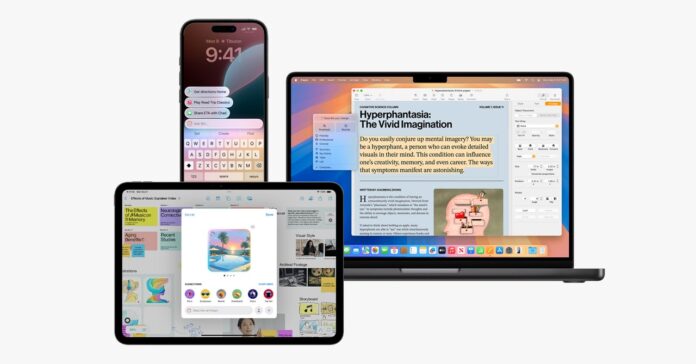
-SOURCE-Julian-Chokkattu.jpg)
